What is AirPlay on Roku with iPhone, iPad and Mac
AirPlay is a feature that allows you to stream audio and video content wirelessly from your iPhone, iPad, or Mac to your Roku device. With AirPlay, you can easily mirror your iOS or Mac screen to your TV and enjoy your favorite media content on a larger screen.
To use AirPlay on Roku, you will need a Roku device that supports the feature. This includes the Roku Streaming Stick, Roku Ultra, and Roku Premiere. You will also need to ensure that your Roku device is updated to the latest version of Roku OS that supports AirPlay.
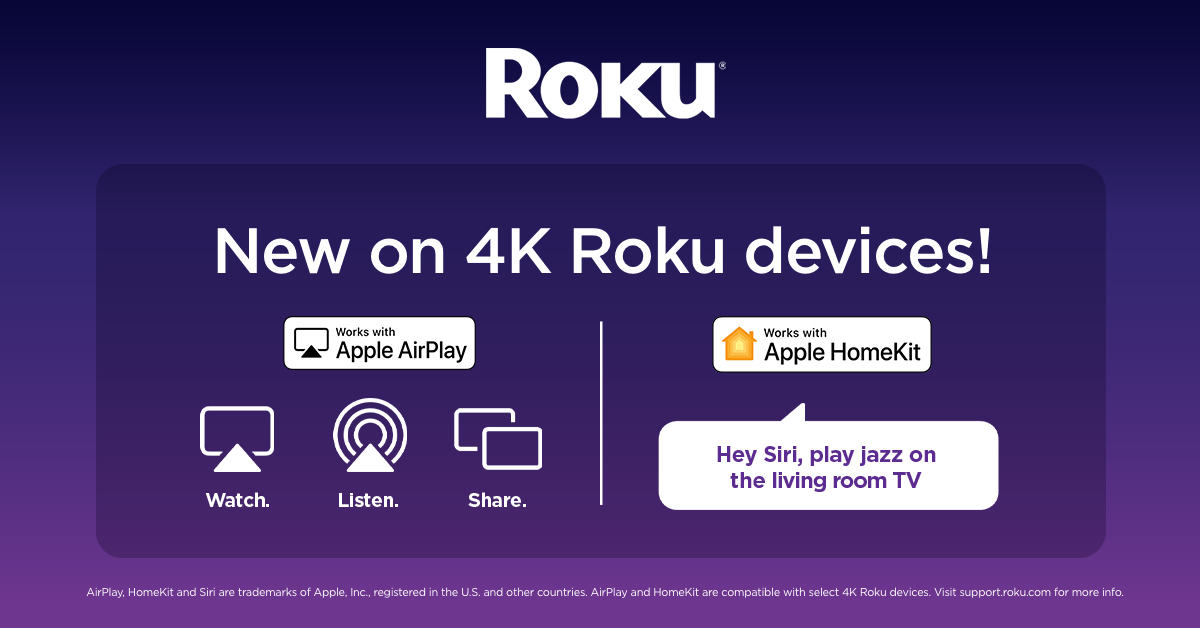
Once you have confirmed that your Roku device supports AirPlay, you can follow these steps to use the feature:
- Connect your iOS or Mac device to the same Wi-Fi network as your Roku device.
- On your iOS or Mac device, open the app or media content that you want to stream to your TV.
- Look for the AirPlay icon on your iOS or Mac device’s control center or media player. This is usually located in the playback controls or sharing options.
- Tap the AirPlay icon and select your Roku device from the list of available AirPlay devices.
- Your iOS or Mac device’s screen will now be mirrored on your TV via your Roku device. You can now enjoy your favorite content on a larger screen.
AirPlay on Roku supports streaming of audio and video content from various apps, including Apple Music, Apple TV+, and YouTube. Additionally, AirPlay also supports screen mirroring, which allows you to display your iOS or Mac device’s screen on your TV for presentations or gaming.
In summary, AirPlay on Roku is a convenient feature that allows you to stream audio and video content wirelessly from your iOS or Mac device to your TV via your Roku device.
How to use AirPlay on Roku with iPhone, iPad and Mac
AirPlay is a proprietary protocol developed by Apple that allows users to wirelessly stream audio, video, and photos from their Apple devices to compatible devices. Roku devices do not natively support AirPlay, but there are a few workarounds that can be used to get AirPlay functionality on a Roku. In this article, we will explore how to use AirPlay on Roku with iPhone, iPad, and Mac.
Requirements for AirPlay on Roku
Before we start, it is important to note that AirPlay on Roku requires the following:
- A Roku device that supports screen mirroring (Roku 3, Roku 4, Roku Premiere, Roku Premiere+, Roku Express, Roku Express+, Roku Ultra, Roku TV, Roku Streaming Stick, and Roku Streaming Stick+)
- An Apple device with iOS 8.0 or later (iPhone, iPad, or iPod Touch) or a Mac with OS X Mountain Lion (version 10.8) or later.
- Both the Roku and the Apple device should be connected to the same Wi-Fi network.
Steps to use AirPlay on Roku
Here are the steps to use AirPlay on Roku with an Apple device:
- Enable screen mirroring on your Roku device by going to Settings > System > Screen mirroring.
- On your Apple device, open Control Center by swiping down from the top right corner of the screen (for iPhone X and later) or by swiping up from the bottom of the screen (for older iPhones and iPads).
- Tap on Screen Mirroring (AirPlay Mirroring on older iOS versions) and select your Roku device from the list of available devices.
- Once the connection is established, your Apple device’s screen will be mirrored on your Roku device.
- To stop screen mirroring, simply tap on Stop Mirroring from the Control Center.
Tips for using AirPlay on Roku
Here are a few tips for using AirPlay on Roku:
- AirPlay works best when both devices are connected to the same Wi-Fi network. If you are experiencing connectivity issues, try restarting your router or moving your devices closer to the router.
- AirPlay on Roku does not support all of the features available on Apple devices. For example, AirPlay on Roku cannot play DRM-protected content or content that is not supported by Roku.
- AirPlay on Roku is not available for Macs that were released before 2011.
- Some apps, such as Netflix and Hulu, do not support AirPlay on Roku. However, you can use the Roku app to stream these apps on your Roku device.
Conclusion
AirPlay on Roku provides a great way to stream content from your Apple device to your Roku device. By following the steps outlined in this article, you can easily enable AirPlay on your Roku and start streaming your favorite content. Remember to keep your devices updated to ensure the best AirPlay experience possible.
