What is the Hyper-V
Hyper-V is a type-1 hypervisor developed by Microsoft that allows multiple virtual machines (VMs) to run on a single physical machine.
It is a native hypervisor, which means it runs directly on the host machine’s hardware and controls the hardware resources to provide virtual machines with access to the underlying physical hardware. Hyper-V is a key feature of the Windows Server operating system and is also available on some versions of Windows 10.
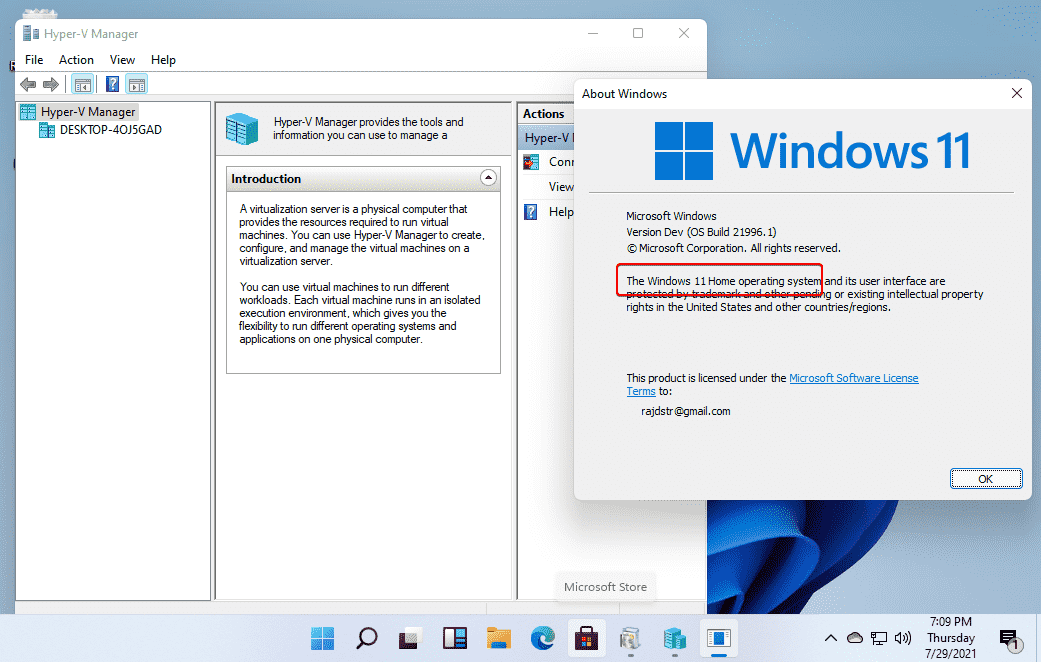
Hyper-V provides users with a range of features and benefits, including the ability to create, manage, and move virtual machines across physical servers without any disruption to the services running on those VMs. It also offers advanced security features, such as Shielded VMs, which helps protect virtual machines from tampering and unauthorized access. Hyper-V also supports different types of storage solutions, such as Storage Spaces Direct and Storage Replica, which provide users with efficient and reliable storage solutions for their virtual environments.
Overall, Hyper-V is a powerful and versatile virtualization solution that can help users create and manage virtual machines with ease, and provide a flexible and scalable infrastructure for their businesses.
Install Hyper-V on Windows 11
To install Hyper-V on Windows 11, follow these steps:
- Press the Windows key + X to open the Power User Menu and select “Apps and Features.”
- Click on the “Optional features” link at the top of the page.
- Click on “Add a feature.”
- Scroll down and find “Hyper-V.”
- Check the box next to “Hyper-V” and click the “Install” button.
- Windows will download and install Hyper-V. This may take several minutes.
- Once the installation is complete, restart your computer to enable Hyper-V.
- After your computer restarts, open the Hyper-V Manager by searching for it in the Windows Start menu.
You can now use Hyper-V to create and manage virtual machines on your Windows 11 computer.
Some frequently asked questions (FAQs).
- What is Hyper-V? Hyper-V is a type-1 hypervisor developed by Microsoft that allows multiple virtual machines (VMs) to run on a single physical machine.
- Can I install Hyper-V on Windows 11? Yes, you can install Hyper-V on Windows 11 if your system meets the hardware and software requirements.
- What are the hardware requirements for installing Hyper-V on Windows 11? To install Hyper-V on Windows 11, your system must have a 64-bit processor that supports Second Level Address Translation (SLAT) and at least 4 GB of RAM.
- How do I enable Hyper-V on Windows 11? To enable Hyper-V on Windows 11, follow these steps:
- Press Windows key + X and select “Windows PowerShell (Admin)”.
- Type the command “Enable-WindowsOptionalFeature -Online -FeatureName Microsoft-Hyper-V -All” and press Enter.
- Restart your system to complete the installation.
- How do I create a virtual machine using Hyper-V on Windows 11? To create a virtual machine using Hyper-V on Windows 11, follow these steps:
- Open Hyper-V Manager and select “New” > “Virtual Machine”.
- Follow the prompts to set up the virtual machine, including selecting the operating system, specifying memory and storage, and configuring networking.
- Once the virtual machine is set up, you can install the operating system and any necessary software, just like you would on a physical machine.
These are some of the basic steps to install and use Hyper-V on Windows 11. However, the exact steps may vary depending on your system configuration and the version of Windows 11 you are using. Always ensure that you follow the instructions carefully and backup any important data before making changes to your system.
Conclusion
Hyper-V is a powerful virtualization solution developed by Microsoft that allows users to run multiple virtual machines on a single physical machine. Installing Hyper-V on Windows 11 can provide users with a flexible and scalable infrastructure for their businesses, as well as advanced security features to protect their virtual machines from tampering and unauthorized access. By following the hardware and software requirements and the installation steps carefully, users can easily enable Hyper-V on Windows 11 and start creating and managing virtual machines. As always, it’s important to backup any important data and follow best practices to ensure the stability and security of your system.
